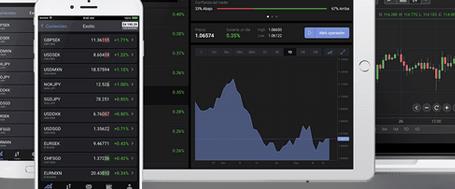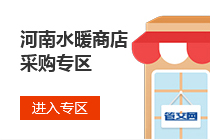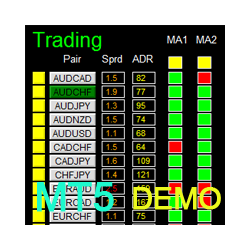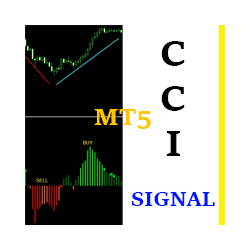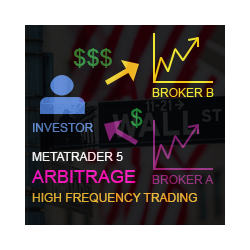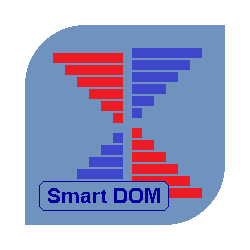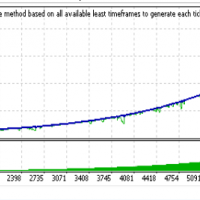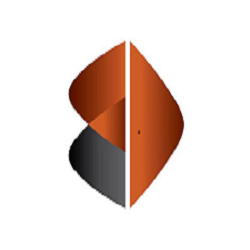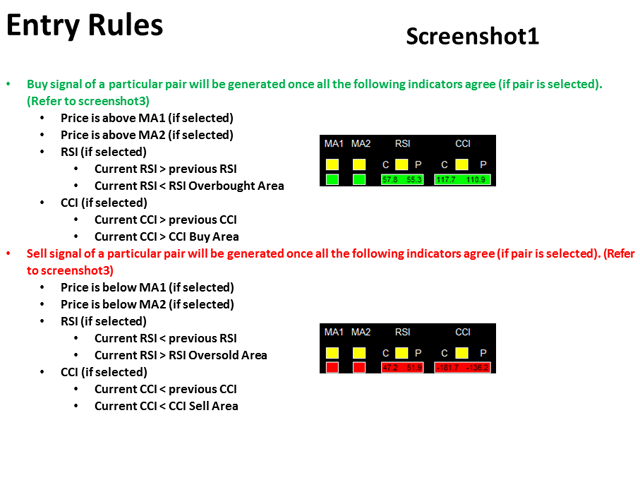Dashboard Super ma ris cci MT5 Demo
Dashboard Super MA RSI CCI Demo is the demo version of Dashboard Super MA RSI CCI, which have full functionalities of the paid version, except
Timeframe of MA1, MA2, RSI, and CCI has been fixed to be TF_MA1=M30, TF_MA2=H1, TF_RSI=M30, TF_CCI=M30 (full version has ability to adjust/select full range timeframe for MA1, MA2, RSI, and CCI).
To access the full version, please re-direct to this link.
Dashboard Super MA RSI CCI is an intuitive and handy graphic tool to help you to:
- Have 28 pairs under control with one dashboard
- Monitor price movement, identify possible trend based on MA, RSI, and CCI indicators
- Provide trading signals based on the indicators selected
Entry Signal
Refer to screenshot 1
Make sure completing the following action items to make this dashboard working.
important Action Items before Using Dashboard
- For the first time loading Dashboard, it may take 3-5 minutes to download historical data. For subsequent loading, it only takes a few seconds.
- Make sure you have all 28 symbols in Symbol window (if your broker offers 28 pairs).
- To make your dashboard looks clear and neat, it’s better to apply the black template. Please refer to screenshot 3.
Input Parameters
- Use Reverse Mode:
- No: all candle green ->buy; all candle red ->sell
- Yes: all candle green ->sell; all candle red ->buy
- Use AutoTrade:
- Send alert upon Signal (Refer to entry rule)
- Send Notification upon Signal (Refer to entry rule)
- Single pair take-profit in pips
- Single pair stop-loss in pips
- MA:
- Use MA1/MA2
- MA Timeframe of MA1/MA2
- MA Period of MA1/MA2
- MA Method of MA1/MA2
- MA Applied Price of MA1/MA2
- RSI:
- Use RSI
- RSI Timeframe
- RSI Period
- RSI Applied Price
- RSI Overbought Area
- RSI Oversold Area
- CCI
- Use CCI
- CCI Timeframe
- CCI Period
- CCI Applied Price
- CCI Buy Area
- CCI Sell Area
- Magic Number
- Lot Size:
- Basket take-profit in $
- Basket stop-loss in $
- Max Spread: once spread exceeds max spread, no order will be sent.
- Trading Session: if time is out of session, no order will be sent
- Close all trades after session(s)
- Yes: all active (open) position(s) will be closed when session closed
- No: no active (open) position(s) will be closed when session closed
- Note that: starting and ending time is your computer/local time, not server time
- Use Session1
- Session1 Start Time
- Session1 End Time
- Session1comment: comment of each order
- Use Session2
- Session2 Start Time
- Session2 End Time
- Session2comment
- Use Session3
- Session3 Start Time
- Session3 End Time
- Session3comment
- Non-stop session is active if Use Session 1, 2, and 3 are all selected as false.
- Time-frame of new chart
- Suffix: suffix string of your symbol. i.e.: your symbol is ‘EURUSDx’ instead of ‘EURUSD’, input ‘x’ in suffix cell, leave prefix cell blank
- Prefix: prefix string of your symbol
- X_axis: dashboard x position
- Y_axis: dashboard y position
Dashboard Objects
Please refer to screenshot 6 to 9.
- Pair Tick Button: Click once to active the corresponding pair for trading. Click once more to de-active.
- Pair Symbol Button:
- Click on button to open a corresponding new window chart
- Spread column
- ADR Panel
- Indicator Tick Status Panel: indicates which indicator is selected to generate signal
- MA Trend Status Panel
- RSI Status Panel
- CCI Status Panel
- Buy Button
- Sell Button
- Close Button: close all positions of corresponding pair
- Buy Volume Column
- Sell Volume Column
- Symbol:
- Profit Column
- Profit Baskets: calculate the number of baskets hitting TP
- Basket TP: Basket take profit
- Basket Highest: the maximum profit that current basket ever reach
- Loss Baskets: calculate the number of baskets hitting SL
- Basket SL: Basket stop loss
- Basket Lowest: the maximum loss that current basket ever reach
- Current Basket Profit: Current basket profit
- Close All: close all positions
- Close Profit: close all positions in profit
- Close Loss: close all positions in loss
- Session Monitor Panel:
- Reverse Mode Monitor Panel:
- Pair/Currency Selection Button:
- All: select all 28 pairs
- None: clear all selected pairs
- EUR: select all EUR pairs, like EURUSD, EURJPY…
- Same rules applies to USD, GBP, JPY... buttons
- AutoTrade Monitor Panel:
If you have any customized request and/or suggestion, please feedback to me.
本店最新上架
-
- MT4 MT5跟单EA 本地跟单远程跟单 绝不

- ¥1100.00
-
- 在MetaTrader市场购买MetaTrader 5的&#
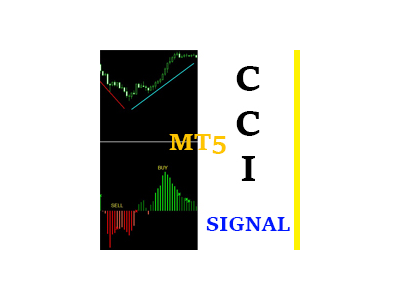
- ¥3988.00
-
- 在MetaTrader市场购买MetaTrader 5的&#
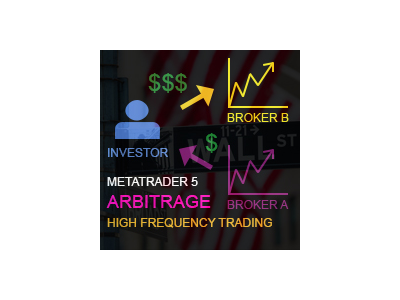
- ¥3988.00
-
- 在MetaTrader市场购买MetaTrader 5的&#

- ¥3988.00
-
- 在MetaTrader市场购买MetaTrader 5的&#

- ¥3988.00
全网为您推荐
-
- AlgoTradeSoft
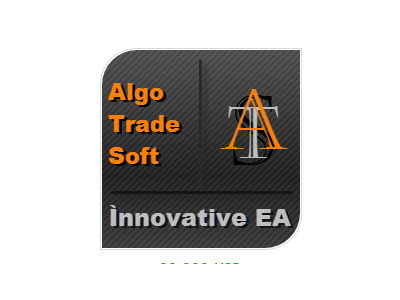
- ¥3988.00
-
- 国际期货套利软件
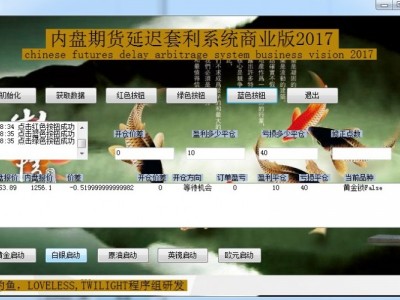
- ¥3988.00
-
- MT4 MT5跟单EA 本地跟单远程跟单 绝不

- ¥1100.00
-
- 在MetaTrader市场购买MetaTrader 5的&#

- ¥3988.00
-
- 在MetaTrader市场购买MetaTrader 5的&#
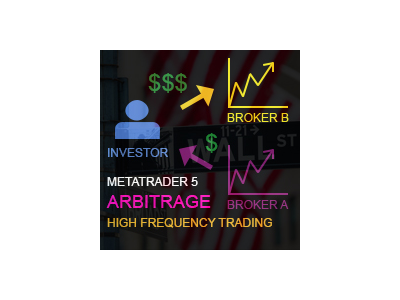
- ¥3988.00
 客服热线:
客服热线: